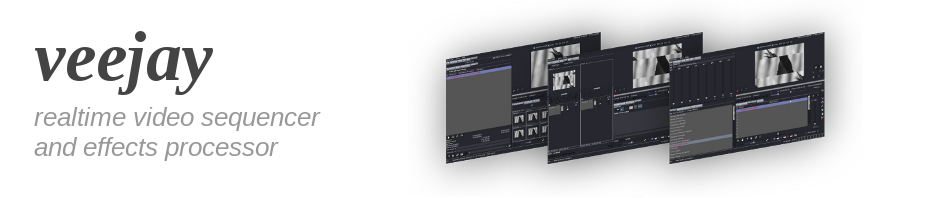
Compiling on Ubuntu
##warning this documentation is a bit out of date
You could access to some fresh veggie-meat to build under mint 17.1 (rebecca). Please contact us if you need help.
1. Introduction
Compiling Veejay is not hard; however, there are a number of caveats to be ware of. The following document is intended to guide you trough a number of steps needed to start compiling, and hopefully, running veejay on Ubuntu/Debian based distro's. You will need to type in some commands in the terminal; The final steps in this document will assume that you can move around a bit on the commandline too
2. Versions
Software versions used in this document refer to Ubuntu 10.04 LTS/Lucid Lynx and veejay v1.5.9-4 retrieved from Git. Since both ubuntu and veejay are moving targets, we advice you to always try and use the latest versions available. When in trouble, just contact us.
3. Prerequisite
Ubuntu 10.x: Veejay uses a set of packages called "libavutils". The versions shipped by ubuntu may not be up-to-date. I've found the "MOTU Media" packages of excellent quality and use those instead.(https://launchpad.net/~motumedia/+archive/ppa) . You may add the MOTU repositories using the following command: $ sudo apt-add-repository ppa:motumedia/ppa.
Also, note that you will need veejay 1.5.20 from git. This version of veejay works with ffmpeg-0.8.12 "Love".
Ubuntu 12.x:
Current master branch in git works with more recent versions of ffmpeg. The version installed by your apt-get install commands will be fine.
To compile veejay ( and software in general ) you need a list of additional packages installed that do not ship with the default installation of Ubuntu.
The list below lists all dependencies:
# Packages installed on Xubuntu 12.04 to run veejay
* and some dependencies compiled from source
*
* `sudo apt-get install` these
build-essential
automake
libtool
cmake
* revision control
git
* ffmpeg
yasm
* veejay-server
libgtk2.0-dev
libx11-dev
libxml2-dev
libxinerama-dev
libsdl1.2-dev
libjack-dev
libglib2.0-dev
libquicktime-dev
libmjpegtools-dev
libjpeg62-dev
libfreetype6-dev
libdv4-dev
libdirectfb-dev
liblo-dev
* veejay-client
libglade2-dev
* libunicap
intltool
libraw1394-dev
libv4l-dev
* ucview
* libunicapgtk
* libucil
libtheora-dev
libvorbis-dev
libxv-dev
libgconf2-dev
4. Downloading veejay
The recommended wayUse GIT repository. This will contain the latest version and bugfixes of the current code. An alternative is to use a snapshot release. Git can be installed from synaptic. When looking for help, always supply the used versions of the software, as a bug may have been fixed in a later version.
Look here for a description of how to download veejay using git.
5. Compiling
After downloading and unpacking veejay you should have a directory tree that looks like this:
veejay-git/
`-- veejay-current
|-- sendVIMS
|-- veejay-client
|-- veejay-server
|-- veejay-themes
`-- veejay-utils
As you can see, veejay has been split up in a number of different "packages". These packages have to be compiled separately, but in a specific order.
We'll start by compiling veejay-server:
$cd veejay-server
$export PKG_CONFIG_PATH=/usr/lib/pkgconfig
$./autogen.sh
$./configure --prefix=/usr
$make -j2
$sudo make install
Notes:
Make sure that PKG_CONFIG_PATH points to the directory containing the .pc files of the libraries veejay will be going to use! If you have build other libraries from source and installed them , for example to /opt, set /opt to be the first path on PKG_CONFIG_PATH and then include any other paths.
$ export PKG_CONFIG_PATH=/opt/lib/pkgconfig:/usr/lib/pkgconfig
If you run in trouble, you can launch ./build.sh and send us the output.
Next, veejay-client:
$cd ../veejay-client
$export PKG_CONFIG_PATH=/usr/lib/pkgconfig
$./autogen.sh
$./configure --prefix=/usr
$make -j2
$sudo make install
And some themes:
$cd ../veejay-themes
$sudo ./INSTALL.sh
That particular installation of veejay did not run without some fonts installed for the OSD. I'm sure that'll be fixed in the near future, but here's how to fix that:
$mkdir ~/.veejay & mkdir ~/.veejay/fonts
$cp /usr/share/fonts/truetype/freefont/FreeSans.ttf .veejay/fonts/
You may now start veejay:
$veejay -d
And reloaded:
$reloaded
That's it, cheers!